Accessing the Calendar
Access the Calendar by clicking the Communication link group on the default Course Home navbar and selecting Calendar.
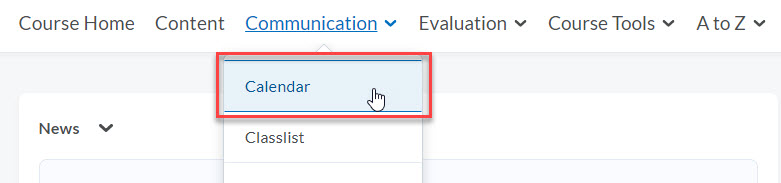
Instructors can use the calendar to post important course related events, such as assignment due dates, exams, or virtual classroom meetings. The dates and events that appear on the Course Calendar are visible to all students registered in the course. Users may also post events to their own personal calendar, which only they can view.
Note: When you change an activity's attributes, a due date for example, that attribute will update throughout the entire learning environment. This updating service applies to all course tools and activities. Changing the due date of a quiz from inside the content tool will automatically update the quiz's due date in the Course Calendar and Quiz tool.
Manually Adding Course Events
Course Events can be viewed by all class participants. Personal events may only be viewed by the individual that created the event.
- Click the Create Event Button.

- Click the Add Content button to attach files from the Content tool to your event.
- Enter a Title for the Event and optional Description.
- Select the Attendees for the event.
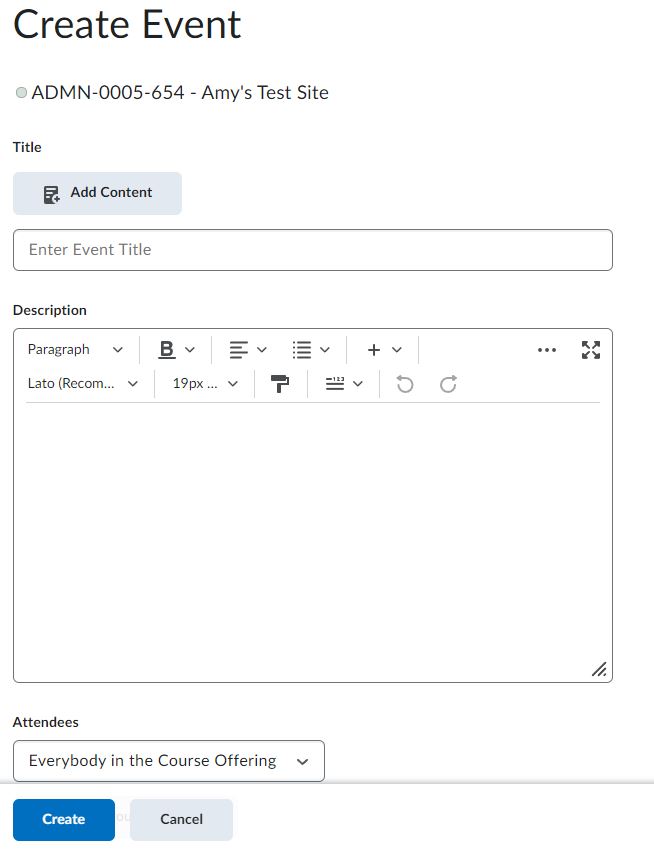
- Choose the Date and Time information for the event.
- Click the Add Recurrence button to configure recurring event details.
- Click the Add Restriction button to configure event visibility.
- Add an event Location.
- When finished be sure to Save.
Note: Due dates and assignments sync automatically to the calendar, eliminating the need to enter calendar dates manually.
 Stout Drive Road Closure
Stout Drive Road Closure