Setup Instructions for Students
This is a tutorial on how to grant your parent, spouse or friend First Mate access to your confidential records.
1. Login to goldlink.etsu.edu and click on the Student Info tab.
2. Scroll down to find the Records channel and click on the "plus sign" to expand the channel.
3. Click the "Add or Edit a First Mate" link.
4. The next page will show you if you have any existing First Mates. If you wish to add a First Mate, click the "Add First Mate" link.
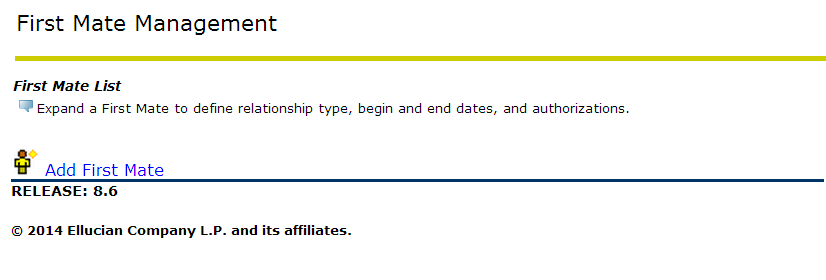 |
5. Enter the information of the person you wish to add as a First Mate, such as your parent or spouse. Then click on the "Add First Mate" button.
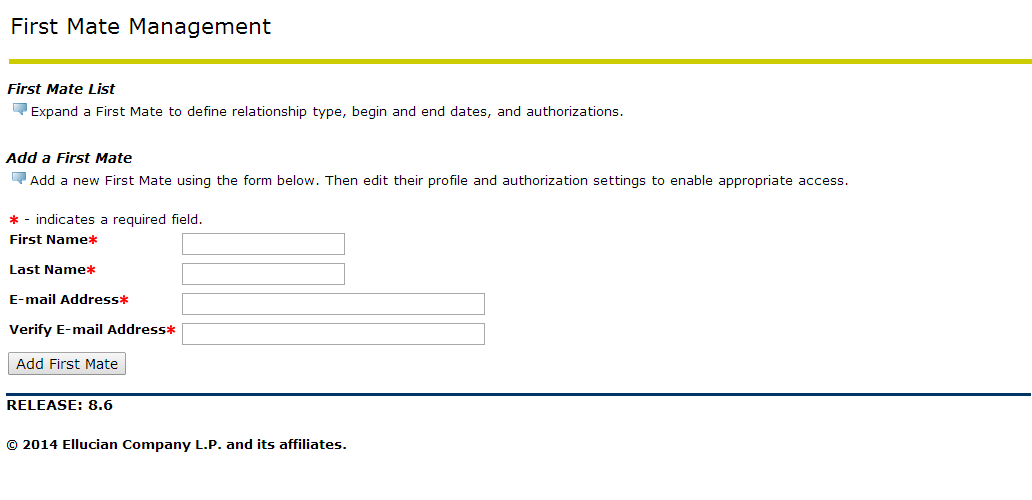 |
6. Click on the Expand link next to the First Mate's name.
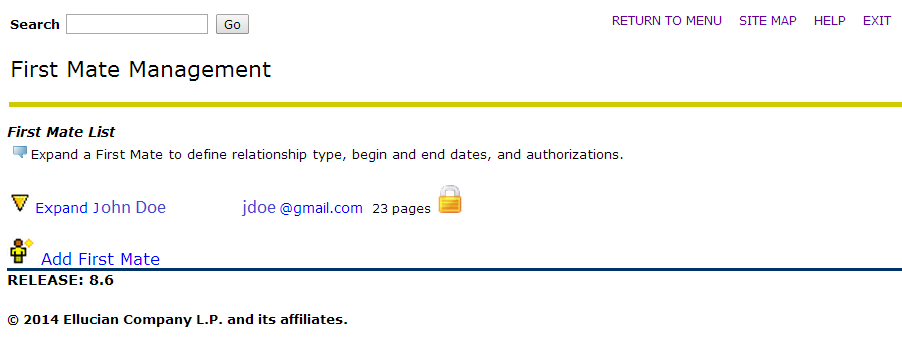 |
7. From the relationship drop down menu, select "First Mate".
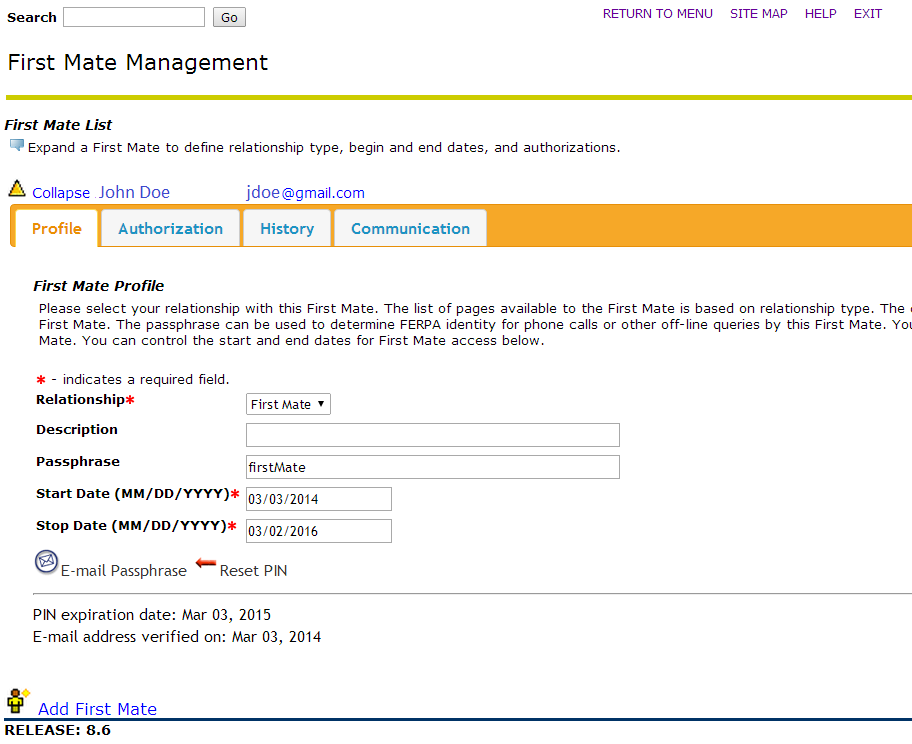 |
8. Enter a description that identifies your First Mate's relationship to you.
9. Enter a secret passphrase that this person can use to identify themselves over the phone to discuss your confidential records. If you leave this field blank, your First Mate will not be able to discuss your information over the phone, but they will still have online access.
Tip: You may change the stop date to your expected graduation date, or when you no longer want this person to have access to your records.
10. After completing this form, click on the "Email Passphrase" link to inform your First Mate of the passphrase.
11. Click the "Authorization" tab for your First Mate.
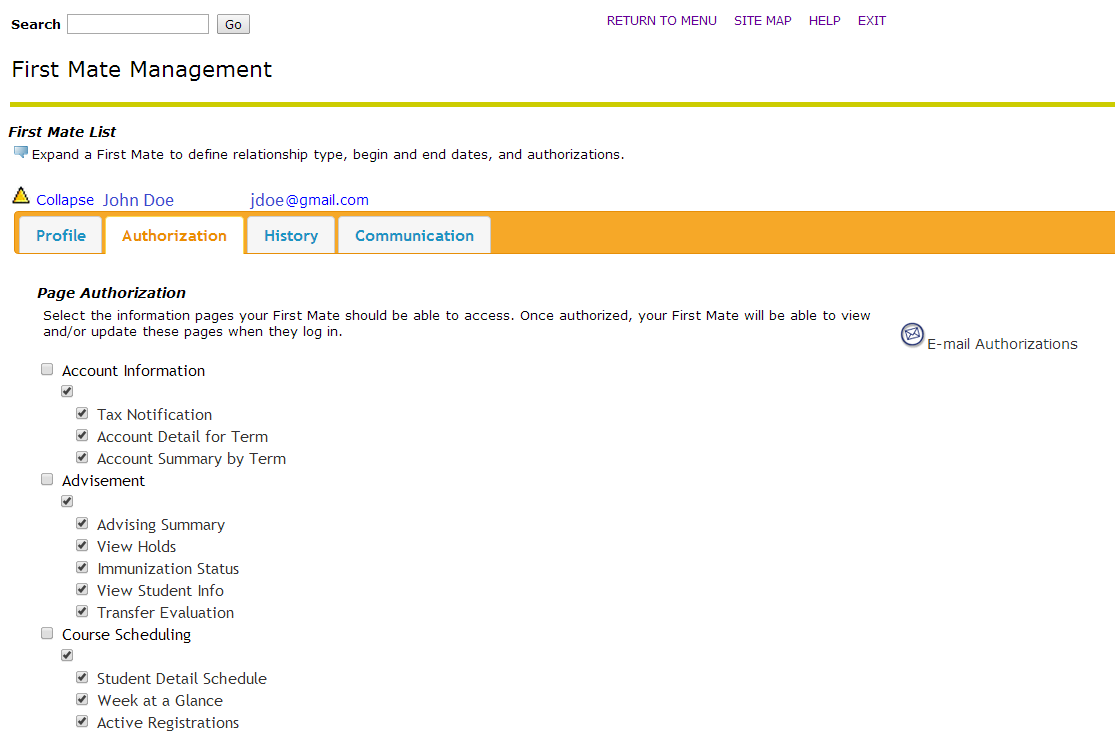 |
12. To give your First Mate access to specific Goldlink pages, click the checkboxes next to the desired pages in the list.
13. Notify your First Mate of their online access by clicking on the "Email Authorization"
link on the right side of the page.
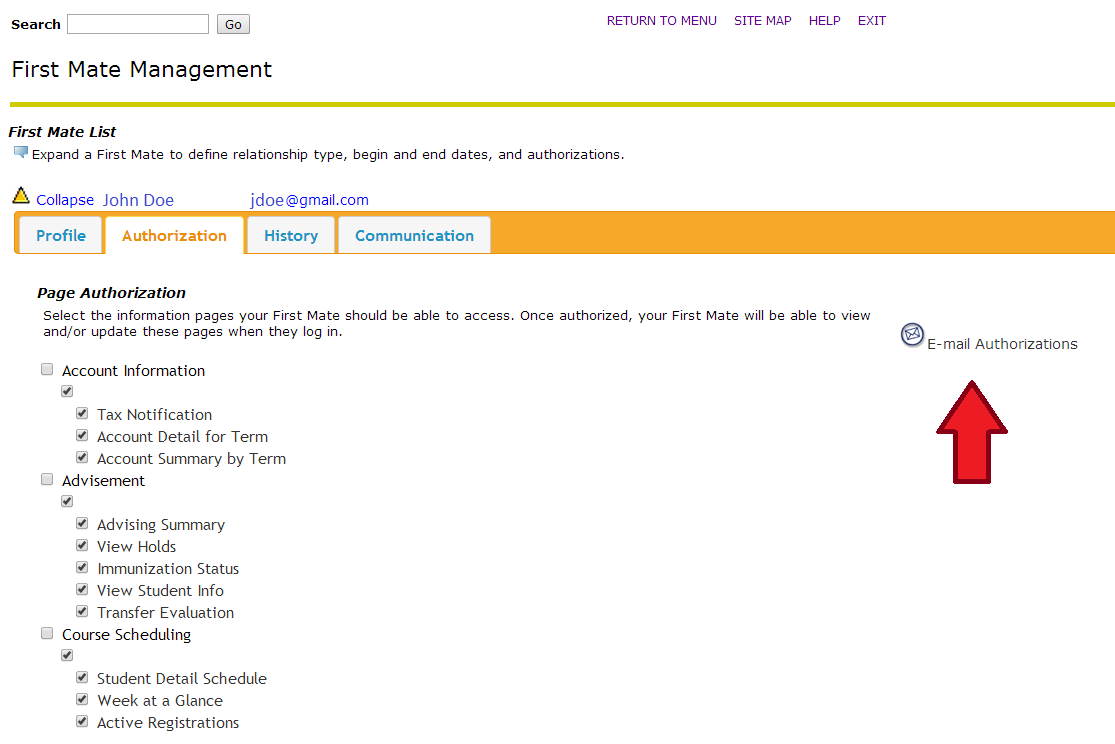 |
 Stout Drive Road Closure
Stout Drive Road Closure