Recycling Web Pages when a page is no longer used on the website.
Here are the steps - easy as eating pie.
- Log into Omni CMS
- Click on <Back to Pages (top left corner)
- You will be viewing the page list view listing your pages and folders that make up your website
- Review each page - if the page is no longer being used or is outdated you will recycle that page
- To recycle a go to Content > Pages, check out the page, click More Actions
 >file>move to recycle bin
>file>move to recycle bin - Hover over file and then select send to the recycle bin
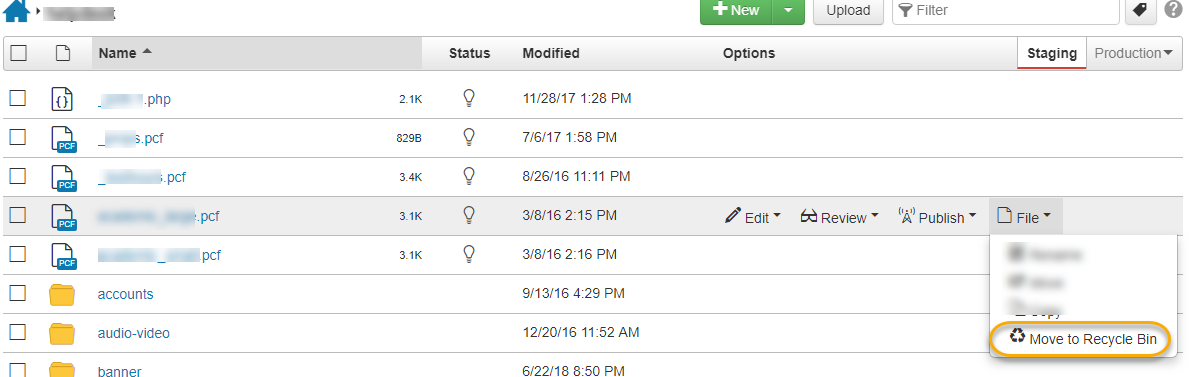
- You will get a pop up warning - are you sure? Click Move to Recycle Bin.
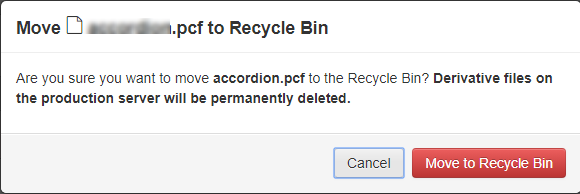
- If in the warning - there are links to pages that are linking to that file - do not recycle unless you update the pages listed.
- Repeat these steps above for each folder in your website until you have reviewed all web pages on your site.
Pro Tip
To sort pages by the last modified date, click the heading labeled "Modified" at the
top of the list 
WARNING! In each folder you will see a _props page - Do not delete the _props page.
Recovering Web Pages from the Recycle Bin
Just in case you recycle a page that you really did need - no worries you will be able to retrieve the page and place it back where it belongs.
- Hover your cursor over the word Content in the top blue navigation bar.
- Click on Recycle Bin.
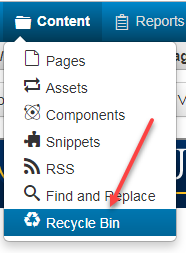
- Type in your user name in the filter field and all the pages that you have recycled will be listed in alphabetical order
- Hover over the page that you would like to restore and click the restore button

- The page will be restored to the same location
- Remember that if you want that page 'live' you will have to publish it
 Stout Drive Road Closure
Stout Drive Road Closure